Yes, I know. I should have wrote it down but who’s got the time right? 🙂
Anyway, I locked myself off and I cannot open the vRealize Orchestrator configuration page. Here is a quick procedure that will recover vRealize Orchestrator password. Please note that this procedure is intended to recover the vRealize Orchestrator password on the appliance version.
Recover vRealize Orchestrator password
- Open the vRO appliance and log in with the root user.
- Go to: # /etc/vco/configuration
- In this step we will be manipulating the passwd.properties file so it is a good idea to create a backup of this file first. Type: # cp passwd.properties passwd.properties.old
- Open the file with vi by typing: # vi passwd.properties
- You will see something similar to this.
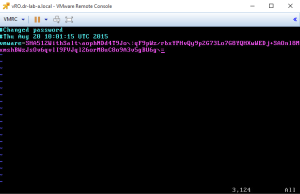
- Press Insert key and remove all that comes after vmware=
- Next, enter this exact phase (92963abd36c896b93a36b8e296ff3387) after the vmware= string. This will be the default password “vmware”.
- Press the ESC and type :wq! to save and exit the file.
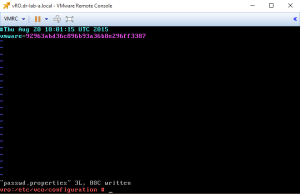
- Restart the vRO configuration services by typing the following command: # service vco-configurator restart
- Open your web browser and navigate to the vRO configuration page.
- Log in with password “vmware” and change the password as prompted.
You should now be able to open the vRO configuration page. You can also remove the passwd.properties.old file now.
Cheers!
– Marek.Z
what is the password for root?
that’s the one you set up during the OVF deployment if I am not mistaken.