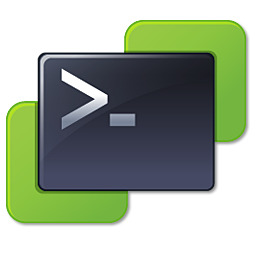This quick step guide describes how to unhide recovery partition on your hard drive. It was tested on a Windows Vista machine with a Basic disk.
DiskPart command line syntax and parameters can be found on Microsoft documentation page.
Unhide Recovery Partition
- Start Disk Management (diskmgmt.msc) on your computer and take a closer look at your hard disk. Note the disk number and the partitions.
- Start DiskPart and select your disk: DISKPART> select disk 0
- List all partitions: DISKPART> list partition
- Now, select the hidden partition (see step 1) DISKPART> select partition 1
- Type DISKPART> detail partition and verify that it is hidden. Remember the Type value, this will be handy if something goes wrong.
- Set the type of the hidden partition to 07. Type DISKPART> set id = 07 override
- If everything goes ok, you will receive the following message “Diskpart successfully set the partition ID.“
- All done. Type Exit to close DiskPart.
- Check the Disk Management to see witch drive letter has been assigned to the recovery partition.
List of partition types:
- 07 = Windows NT NTFS
- 17 = Hidden
- 27 = OEM Recovery
Cheers!
– Marek.Z