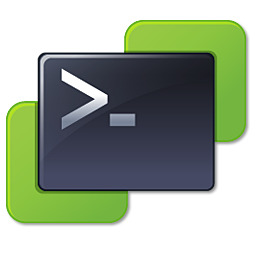Regarding to my previous post about “List all performance counters on a Windows computer and export it to a file”, I wanted to automate the process of creating a basic system performance counter. So, if you successfully created a counter file and saved it with the counters you want to monitor, you can now use the LogMan.exe utility to create a new data collector in the Reliability and Performance Monitor. Start the command prompt on the machine you want the data collector to be created and type the following:
C:>logman create counter –n “Basic System Performance” –cf <path to your counter.txt file>
Press Enter and a data collector set named Basic System Performance will be created. This data collector will contain counters specified in the counter file. If you want to start the data collector type:
C:>logman start “Basic System Performance”
You can check the status of the collector by typing LogMan.exe on the command prompt. If the data collector is started, the output from the LogMan.exe command should be Running. To stop the data collector simply replace start wit stop in the command above. 🙂
Tested on Windows Server 2008.
Cheers!
– Marek.Z