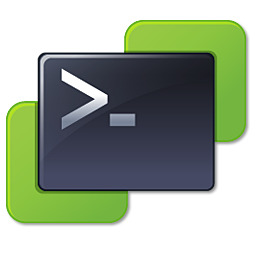The language packs provide an alternative user interface for the users. I mostly use the language packs when I’m deploying Windows Remote Desktop Services. Here is a short “how to” to install a language pack on Windows Server 2008 (R2).
- First, download the language pack from Microsoft. You can find it at the Download Center. I’ve downloaded the entire Multilingual User Interface (MUI) ISO and burned it to a DVD disk.
- If you are installing the MUI on a RDS Session Host, don’t for get to put the server in the install mode by typing C:>change user /install at the command prompt.
- With the command prompt still open, start C:>lpksetup.exe. The Install or uninstall display languages wizard will appear.
- Click on Install display languages. Next, click on the Browse button and select the lp.cab file.
- Click on Next when the lp.cab file is loaded.
- Accept the license terms and click Next. The selected language pack is being installed.
- Click on Finish and then select the new language to display. Check the “Apply display language to welcome screen and system accounts” check box and click on Change display language button.
- Restart Windows for the system language change to take effect and you’re done.
Note: You do not have to change the mode of the RDS Session Host back to execute. After reboot the default mode will be the execute mode.
Tested on Windows Server 2008 R2 Build 7600
Cheers!
– Marek.Z