Here is a quick step-by-step guide on how to install the Dell OpenManage software on an ESXi host using the VMware vSphere Command Line interface (vSphere CLI) or the VMware vSphere Management Assistant (vMA). After the installation you’ll have to enable the CIM OEM provider so you can manage the host with Dell OpenManage Server Administrator. Before you begin make sure you have the following:
- VMware vSphere CLI installed on your system or
- VMware vMA up and running
- Downloaded Dell OpenManage software bundle for ESXi
- VMware vSphere Client (optional)
Ready? Go!
Installing the software and enabling the CIM OEM provider using the vSphere CLI
- First, put the ESXi host in the maintenance mode through the vCenter Server using the GUI or with vSphere CLI by typing the following command. Make sure you execute the command from the “C:Program FilesVMwareVMware vSphere CLIPerlappshost” directory. Type: C:>…hostops.pl
--target_host--operation enter_maintenance--url https:///sdk/vimService.wsdl - Provide the vCenter Server credentials.
- If successful, you will see “Host <hostname> entered maintenance mode successfully” message.
- Next, install the software by typing: C:\>Program FilesVMwareVMware vSphere CLI>vihostupdate.pl
--server <FQDN_ESXi_Host> -i -b D:…OM-SrvAdmin-Dell-Web-6.5.0-2247.VIB-ESX41i_A01
- Enter the root username and password of the host and press Enter.
- Wait until the installation is finished. You will see the following message:
 .
. - Reboot the host by typing: C:\>…hostops.pl
--target_host <FQDN_ESXi_Host >--operation reboot--url https:///sdk/vimService.wsdl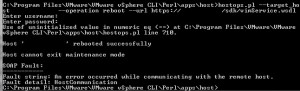
- The installation part is finished. Next, enable the CIM OEM provider on the host.
- Enter the following command: C:\>…vicfg-advcfg.pl
--server--set 1 UserVars.CIMoemProviderEnabled - Enter the root credentials and press Enter.

- Reboot the host.
- Wait until the host is back online and exit the maintenance mode by typing: C:\>…hostops.pl
--target_host--operation enter_maintenance--url https:///sdk/vimService.wsdl - Enter the vCenter Server credentials and press Enter.
- Done! 🙂
Installing the software and enabling the CIM OEM provider using the vMA
- First, copy the downloaded Dell OpenManage software to a directory on the vMA. In my case, I created a directory called /Software/DellOpenManage under the /home/vi-admin directory.
- Login directly or through SSH to the vMA.
- First, add the ESXi host to the vMA: [vi-admin@vMA/]$ vifp addserver <FQDN_ESXi_Host>
- Provide the root password for the ESXi host and press Enter.
- Set the ESXi host as the target for this session: [vi-admin@vMA/]$ vifptarget –set (Tip: Hit the Tab button for a list of known servers)
- Place the host in the maintenance mode by typing: [vi-admin@vMA/][Server_Name]$ vicfg-hostops -o enter
- Wait untill the hosts enter the maintenance mode and install the software by typing: [vi-admin@vMA/][Server_Name]$ vihostupdate –i –b /home/vi-admin/Software/DellOpenManage/
- Wait until the software is installed and reboot the server by typing: [vi-admin@vMA/][Server_Name]$ vicfg-hostops –o reboot
- After the reboot, enable the CIM OEM provider by typing: [vi-admin@vMA/][Server_Name]$ vicfg-advcfg –s 1 UserVars.CIMoemProviderEnable
- Reboot the server once again.
- Done! 🙂
Alternatively, you can enable the CIM OEM provider using the vSphere Client after the software installation and reboot of the host:
- Select the host in the vCenter Server navigate to Configuration -> Software -> Advanced Settings.
- Click on UserVars in the left panel and change the value of the CIMoemProviderEnabled field to 1. Click OK.
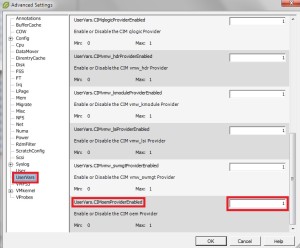
- Restart the ESXi host.
- Wait untill the host is back online, exit the maintenance mode and you’re done! 🙂
Cheers!
– Marek.Z
I don’t know what version you have, but for ESXi 4.1 Update 1 Build 348481, I tried OM-SrvAdmin-Dell-Web-6.5.0-2247.VIB-ESX41i_A01.zip
Install fine, but when you use the Server Administrator Web send an error:
Login failed….Internal Error
Be careful when you go Update 1!!
Hi Alex,
Blog post was indeed based on the pre-update 1 software of ESXi (build 260247). Thanks for sharing, appreciate it!
Cheers!
Fantastic write-up, Marek. Just had the SAME problem as Alex (Thanks for posting your information, too)… Seems to be broken with Open Manage 6.5.0-2247 on ESXi 4.1 Update 1… I actually removed the package:
vihostupdate.pl –server host.name -r -B cross_oem-dell-openmanage-esxi_6.5-0000
Then downloaded and re-installed:
OM-SrvAdmin-Dell-Web-6.3.0-2075.VIB-ESX41i_A00.8.zip
Dell doesn’t actually state this VIB is supported by ESXi 4.1 Update 1, but it DID work for me on a Poweredge 2900 series server running 4.1U1. Thanks again for the write-up.
Hi JR,
Thanks for visit and comment. Nasty issue, I hope Dell will solve it soon.
Cheers!
Hello JR,
6.5.0-2247 is working under 4.0 Update1, you just have to :
– install Open MAnage package
– reboot
– goto vSphere console Configuration=>Advanced Settings=>Software=>UserVars=>CIMoemProviderEnabled
set value from 0 to 1
– reboot again
Your commands in CLI section are all messed up. For example, you have:
hostops.pl –target_host –operation enter_maintenance –url https:///sdk/vimService.wsdl
when it needs to be:
hostops.pl -target_host -operation enter_maintenance -url https:///sdk/VimService.wsdl
I also couldn’t get #9 to run at all. It kicks back an error complaining about https://localhost/sdk/VimService.wsdl. Even if you specify -url with the path to the server, it then says “must specify a path” even though the syntax is right for the UserVars. I rtied to find why it didn’t like it but gave up after about a 1/2 hour and used the vSphere client to set the variable to 1.
Although it pointed me in the right directions, there are some serious flaws in the documentation for the CLI process.
rofl, I realized why your commands are all messed up. Apparently your blog strips out angle brackets. I used them in my reply and it stripped them out there too.
Hi Ted,
Yes, indeed. WordPress messes up the formatting. I tried to fixed that but it doesn’t work unfortunately…
I hope my blog helped you somehow. I’ll put a notice in the blog for others to be aware of that. Thanks.
Cheers!
Update: I have fixed the double dash issue on the post when using vSphere CLI. The formatting should be correct when you copy/paste it.
Nice write-up Marek, but once this is installed, how exactly do you access it? Sorry I’m new to VMware, so unsure as to how to access the DELL OMA site?
Thanks
–S
Hi Sau,
The OpenManage software is an agent that run’s on your ESXi host. The OpenManage Server connects to the agent to read the data.
Cheers!
Thanks Marek! Sorry I’ve only used the OpenManage Server on a machine by machine basis. So are you saying that I can use the Open Manage Server I have installed on a Windows physical machine and manually type in the address for the VMWare machine?
Thanks!
Yes, exactly 🙂
Check the manual for your version here: http://support.dell.com/support/edocs/software/svradmin/
Cheers!