 On my last project I worked once again with the Dell PowerEdge R710 servers but this time the customer followed our advice and purchased the servers with internal 2 GB flash cards. Auto deploy would of course be more awesome 🙂 but due to the limited knowledge of vSphere at our customer, we decided to go with the flash cards. During the installation of ESXi 5.0 I noticed something unusual. The flash cards were detected correctly in the BIOS but the ESXi installer failed to install the software. Apparently the flash cards were not prepared for the installation.
On my last project I worked once again with the Dell PowerEdge R710 servers but this time the customer followed our advice and purchased the servers with internal 2 GB flash cards. Auto deploy would of course be more awesome 🙂 but due to the limited knowledge of vSphere at our customer, we decided to go with the flash cards. During the installation of ESXi 5.0 I noticed something unusual. The flash cards were detected correctly in the BIOS but the ESXi installer failed to install the software. Apparently the flash cards were not prepared for the installation.
Here is a quick guide on how to prepare the flash cards for the installation of vSphere 5 Hypervizor.
- Place the flash card in the card reader of your laptop or PC.
- Windows will detect the card and will ask you to format it. In my case it failed.
- Fire up Diskpart and create a new partition.
- First, list the disks in your system: DISKPART> list disk
- Select the correct disk (in my case disk 2): DISKPART> select disk 2
- Create new partition: DISKPART> create partition primary
- Format the disk with FAT32 as you normally would
- Place the flash card back in the server, power on and go to BIOS.
- Make sure the flash card is the first boot device in the Boot Sequence settings.
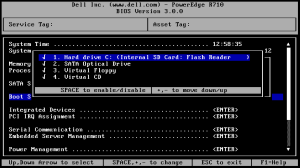
- Verify that the USB Flash Drive Emulation Type is set to Hard Disk.
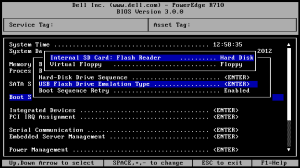
- Save your settings and reboot the server.
Wait for the ESXi installer to start and follow the default procedure. The vSphere 5 Hypervizor should now install correctly.
Cheers!
– Marek.Z
P.S. Don’t forget to wear an antistatic wrist strap when you remove and install the flash cards in the server 😉
This worked for me, thanks.