In the previous part of the vCloud Director 5.5 upgrade process, we have upgraded the vCloud Director software and the database. In this part we will continue with the upgrade process by upgrading the vShield Manager the vShield Edge Appliances and the ESXi host agent.
Before you begin, download the latest vShield Manager Upgrade Bundle and not the OVA appliance from VMware. Also, you should take a snapshot of vShield Manager so that you can revert to it in case the upgrade fails.
Upgrade vShield Manager
- Open the vSphere Client and log in to your vCenter Server.
- From the Home page, open vShield under Solutions and Applications.
- Enter your username and password.
- Next, select Settings & Reports. In the right pane, select the Updates tab and click the Upload Upgrade Bundle link.
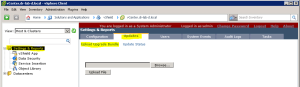
- Click the Browse button and select the downloaded vShield Manager upgrade bundle.
- Click Upload File.
- Click OK on the message stating that this operation will update the vShield Manager with data from the specified file.

- Click the Update Status link and wait until the processing is finished.
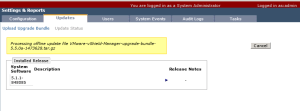
- When the processing finishes, the upgrade bundle will be available for installation. Click the Install button under Action to start the installation process.
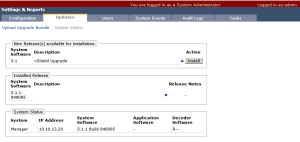
- Confirm the install by clicking Confirm Install button.
- The installation progress will be displayed for you.
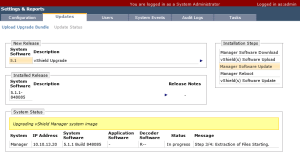
- When the installation is finished, the vShield Manager will reboot.
- After the reboot, click the link to login to the vShield Manager again.
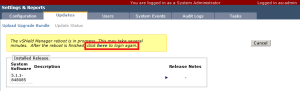
- The installed release panel should now display version 5.5.
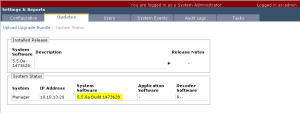
Note: the upgrade process can take a while.
Upgrade vShield Edge
Before you begin, keep in mind that there will be a brief network disruption for the networks that are being used by the given vShield Edge instance.
- With the vShield Manager still open, select the Edges from the View drop down menu. Click on Edge Gateways on the left pane and select one of the edge appliances.
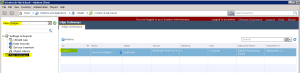
- Click on the Actions gear icon and select Upgrade.
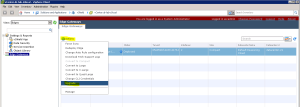
- Click Yes to continue the upgrade process.
- When the upgrade process completes, a new edge virtual machine will be deployed.
- Close the vShield Manager.
At this point you can optionally upgrade your vCenter Server and ESXi hosts to version 5.5. See my previous blog posts on how to do this.
The final task in the upgrade of the vCloud Director is the host agent upgrade on all ESXi hosts.
Upgrade Host Agent
- Login to System Administration page of the vCloud Director.
- Select Manage & Monitor and from the vSphere Resources on the left pane select Hosts. Note that the hosts are not ready. When you hover on the icon in the Ready column, you will see that an upgrade is pending.
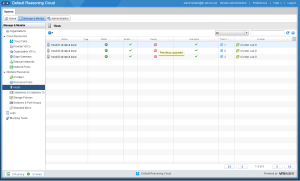
- Right-click one of the hosts and select Disable Host.
- Open the vSphere Client of the vSphere Web Client and put the host in the maintenance mode.
- Return to the vCloud Director, right-click the host once again and select Upgrade Host Agent.
- Go back to the vCenter Serve en exit the maintenance mode when the host agent is upgraded.
- Enable the host again in the vCloud Director.
- Repeat the steps above for all hosts connected to the vCloud Director.
This concludes the vCloud Director upgrade to version 5.5.
Your cloud infrastructure is now running the latest version of the vCloud Director and vShield Manger and is ready to run and deploy your vApps! 🙂
Cheers!
– Marek.Z
Thanks Marek, this post was very helpful.
Cheers! 🙂
Awesome post i am going to try this for a big telco customer soon.Hope this goes smooth…
Good luck & have fun! 🙂
Cheers!