In my previous post, I’ve deployed vRealize Suite Lifecycle Manager in a VCF environment. From there, you can automatically deploy vRealize Operations Manager from the SDDC Manager dashboard and connect it to your workload domains for monitoring and analysis.
Add vRealize Operations Manager license
Before you begin the deployment, add a valid vRealize Operations Manager license key into the SDDC Manager license inventory.
- From the SDDC Manager dashboard, navigate to Administration -> Licensing and click the +License Key button.
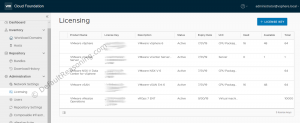
- From the drop down list, select the VMware vRealize Operations and enter the license key.
- Optionally, provide a description.
- Click Add.
Deploy vRealize Operations Manager from SDDC Manager
Before you begin to deploy the vRealize Operations Manager from SDDC Manager, make sure you have the following prerequisites ready.
- vRealize Suite Lifecycle Manager is deployed and operational.
- You have entered a valid license key in as described in the previous paragraph.
- The vRealize Operations Manager bundle is available on the SDDC Manager.
- Allocate a FQDN, IP address, subnet mask, and a default gateway for the vRealize Operations Manager in the vRealize VLAN.
- Make sure that the IP address for the vRealize Operations Manager is registered in DNS and is forward & reverse resolvable from the SDDC Manager.
- Allocate a FQDN and IP address for the NSX Edge Service Gateway that will be deployed as a one-arm Load Balancer. Note: this option is prepopulated if you already deployed vRealize Automation.
- Allocate a FQDN and IP address for the vRealize Operations Manager Load Balancer.
- Use the vRealize Operations Manager sizing utility to determine the size of your deployment.
- From the SDDC Manager dashboard, navigate to Administration -> vRealize Suite. Select vRealize Operations and click Deploy.
- Select all prerequisites and click Begin.
- Select the license key from step 1. Enable high availability, select node size (default is medium) and select the number of nodes. Check the sizing guidelines link to size your vROps environment property.
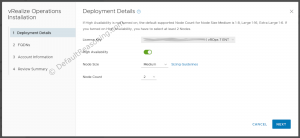
- Next, enter the FQDN for the NSX Edge Service Gateway (this is a one-arm Load Balancer appliance that is shared with vRA so if you already deployed vRA, this option will be already populated).
- Enter the FQDN for the vROps Load Balancer.
- Depending on how many nodes you selected in the previous screen, provide the FQDN’s for the vROps nodes. Click Next.
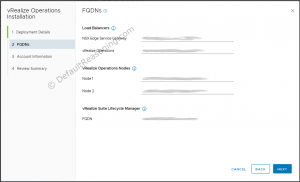
- Enter the vROps system administrator password.
- Review the deployment details and FQDN’s. If everything is correct, click Finish to start the deployment of vROps.
- You can monitor the deployment progress in the task pane. Once the deployment is finished, a vRealize Operations Manager link will be available on the SDDC Manager dashboard. You can use that link to open the vRealize Operations Manager page.
Connect Workload Domains
You can now start connecting workload domains to the vRealize Operations Manager for monitoring and analysis.
- From the SDDC Manager dashboard, navigate to Administration -> vRealize Suite. Select vRealize Operations and under Connect Workload Domains click Connect/Disconnect.
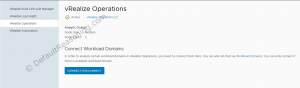
- Select which workload domain you want to connect and click Next.
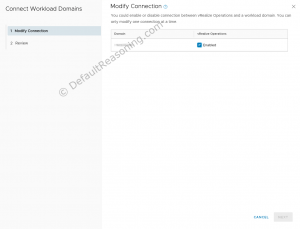
- Review the connection settings and click Finish.
When you click the finish button, SDDC Manager will automatically create a vCenter Adapter in the vROps cluster for the selected workload domains.
Cheers!
– Marek.Z
Be the first to comment