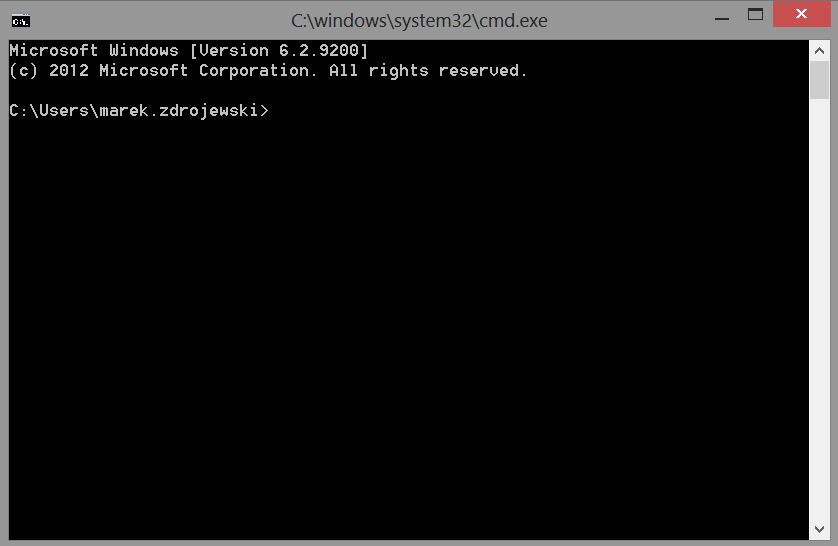When you install the VMware Workstation software on your system the Workstation services (VMware Authorization Service, VMware Agent Service, VMware NAT Service, VMware DHCP Service and the VMware USB Arbitration Service) start-up type is set to Automatic by default. Since I’m not using the Workstation every time I boot up my laptop (well, almost not every time 😉 ) I’ve decided to start and stop the services manually but I did not feel like starting and stopping the services from the services list in Windows. So, here is a little batch script that will take care of it. Copy and paste it to a text file and save it as a .cmd or .bat file. Place it on your desktop for easy access. Enjoy 🙂
@echo off
echo Start/Stop VMware Workstation services
echo.
echo 1. Start
echo 2. Stop
echo.
choice /c:12If errorlevel 1 if not errorlevel 2 goto start
If errorlevel 2 if not errorlevel 3 goto stop:start
echo.
net start “VMware Authorization Service”
net start “VMware Agent Service”
net start “VMware NAT Service”
net start “VMware DHCP Service”
net start “VMware USB Arbitration Service”
goto end:stop
echo.
net stop “VMware Authorization Service”
net stop “VMware Agent Service”
net stop “VMware NAT Service”
net stop “VMware DHCP Service”
net stop “VMware USB Arbitration Service”
goto end:end
One more thing, don’t forget to set the start-up type to Manual of the five VMware Workstation services mentioned above through services.msc in your Windows system.
Cheers!
– Marek.Z