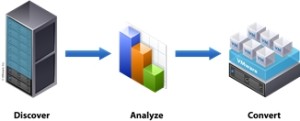 I’ve been doing a lot of P2V’s for different customers lately and since most of the actions performed during the P2V procedure repeat themselves quite often, I’ve decided to create a quick reference guide for the P2V migrations. The steps described below are based on the Windows machines from different vendors. Let me know if you know any other steps that I should add to this list.
I’ve been doing a lot of P2V’s for different customers lately and since most of the actions performed during the P2V procedure repeat themselves quite often, I’ve decided to create a quick reference guide for the P2V migrations. The steps described below are based on the Windows machines from different vendors. Let me know if you know any other steps that I should add to this list.
Pre-P2V actions
1. Create a P2V impact analysis report for management and/or IT staff per machine that will be P2V’ed. Include at least the following information in your report:
a. Impact and risks of the P2V procedure
b. Generic approach to the P2V action
c. Conditions and assumptions that may apply
d. Relations with other projects or change requests
e. Expected downtime, planning and communication plan
2. Check event viewer for warnings and errors.
3. Perform disk clean-up on all hard disks and defragment the disk if necessary.
4. Check if there are some static routes configured on the NIC’s. Export if necessary.
5. Start the P2V migration.
Post-P2V actions
1. Do not power on the VM after the P2V conversion is completed. Edit VM properties:
a. Remove unnecessary virtual hardware
b. Check that the NIC is connected to the right network
c. Force boot to BIOS
d. Power on the VM and set the following settings in the BIOS:
i. BIOS password, if necessary
ii. Disable FDD and the FDD controller
iii. Disable all Serial and Parallel ports
iv. Set HDD as the 1st boot device
v. Save settings and exit BIOS
2. Reboot the VM and wait for login screen
3. After login, wait for installation of VMware tools and new hardware. If necessary, reboot the VM.
4. Uninstall all unnecessary software (for example: Display drivers, NIC drivers, vendor hardware agents)
5. Uninstall all unnecessary hidden devices:
a. Open command prompt and type: C:>set devmgr_show_nonpresent_devices=1
b. Open the device manager: C:>devmgmt.msc
c. Show hidden devices via View menu -> Show hidden devices and uninstall the old hardware
6. Check the IP address. If a new NIC have been added, it will be set to DHCP by default. Change the IP/DNS information of the VM to match the physical machine.
7. Check partition alignment and realign the partitions if applicable.
8. Stop unnecessary services and set the startup type to manual or disabled.
9. Disable the Screensaver:
a. On Windows XP/2003/2008, edit the following key: HKEY_USERS/.DEFAULT/Control Panel/Desktop/ScreenSaveActive=0
b. For IO intensive VM’s like SQL Databases, disable updating of the Last Access Time stamp: C:>fsutil behavior set disablelastaccess 1
10. Verify that OS and applications are working correctly. If so, put the machine back to the production.
11. End of the P2V procedure.
Cheers!
– Marek.Z
Be the first to comment