
The Dell Modular Disk Storage Array vCenter Management Plug-in is a plug-in for your vCenter (doh! 🙂 ) that provides integrated management of Dell MD series of storage arrays through the vSphere Client. This plug-in allows you to configure the hosts with the storage arrays and to create, map, and delete virtual disks from the storage arrays. It also allows you to create hardware snapshots, virtual disk copies, and remote replication but these are premium features and need to be purchased separately. I must say, I have been working with this plug-in for several days now and I really start to like it! Before you start the installation, make sure you have downloaded the latest version of the plug-in from Dell. The installation is really easy and straight forward so I won’t go in to detail here but there are some caveats you should consider during and after the installation.
SSL and Non-SSL Jetty Port Numbers
After the initial installation you will be presented with a configuration window for the port of the Jetty Web Service. If you have VMware Update Manager running on your vCenter Server, change the port number to something else because port 8084 is used by VMware Update Manager. 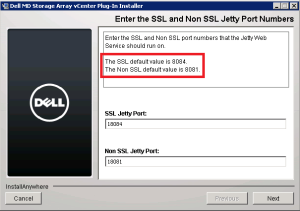
If you don’t change it the plug-in will not be enabled in the vCenter and you’ll get the following error.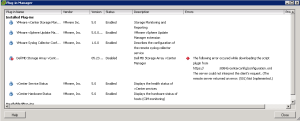
Continue with the configuration wizard and provide the IP address of the vCenter Server as well as the password for the Administrator account and optionally the e-mail address. When the registration with the vCenter is complete, open your vSphere Client and login to the vCenter Server. Install the SSL certificate and ignore the warning. You should now have the Dell MD Storage Array vCenter Plug-in icon in your vCenter under Solutions and Applications.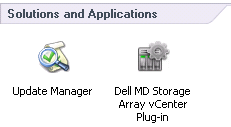
Assign Storage Administrator role to the users
If you go straight to the plug-in after the installation, you’ll receive the following error.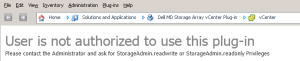 In order to use the plug-in you have to assign the Storage Administrator role to appropriate users. Go to Roles under Administration on the vCenter Server and add a new role. Name it Storage Administrators and assign Read/Write permission under Storage Administrator privilege.
In order to use the plug-in you have to assign the Storage Administrator role to appropriate users. Go to Roles under Administration on the vCenter Server and add a new role. Name it Storage Administrators and assign Read/Write permission under Storage Administrator privilege.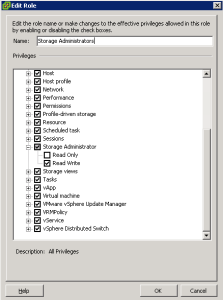
Close the window and go to Hosts and Clusters. Select the vCenter object, right click it and select Add Permissions. Under Assigned Role pane, pull down the menu and select Storage Administrators. Under Users and Groups, click the Add button and add appropriate users to the Storage Administrators group.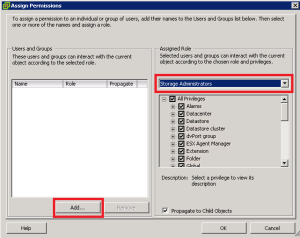
Close and reopen the vSphere Client for the permissions to take effect.
Add the storage array to the plug-in
Open the plug-in once again, install SSL certificate to Trusted Root Certification Authorities and accept the SSL warning. Next, click Add Array and enter the IP addresses for both controllers and the password for the array. The plug-in should successfully connect to the array and you can now manage your storage array from the vCenter Server. Have fun!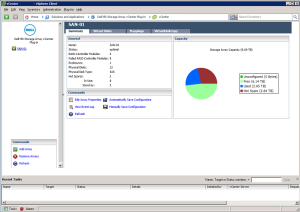
Cheers!
– Marek.Z
I did this but still having the same problem
I suggest you contact Dell support regarding this issue.