In-place upgrade of ESXi hosts is quick and simple and well suitable for small environments. However, if you want to upgrade a large number of ESXi hosts without any downtime, you can simply use VMware Update Manager to do the job which is provided with the vCenter Server installation ISO. Before you can upgrade your ESXi hosts make sure that you upgrade the vCenter Server and VMware Update Manager to version 5.1 first. Also, make sure you have a back-up of your hosts in case something goes wrong and you will have to restore the hosts to their original state.
The VMware Update Manager is not available in the vSphere Web Client yet, so you will have to use the good, old vSphere Client.
Before you begin, download the latest ESXi ISO image from VMware.
Upgrade Process
- First, you need to import the new image to the VMware Update Manager.
- Log in to the vCenter Server and from the Home pane navigate to Update Manager under Solutions and Applications.
- Go to the ESXi Images tab and click Import ESXi Image.
- In the Import ESXi Image window, click Browse and select the ESXi ISO image.
- With the image loaded, click Next to continue.
- Ignore the security warning and install the certificate. Wait until the image is processed. Click Next and create a new baseline.
- Click Finish. The image and all software packages in it will now be visible.
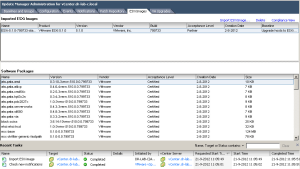
- Go back to the Home page and navigate to Hosts and Clusters.
- Select your cluster, and go to the Update Manager tab. Click Attach.
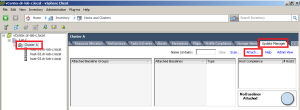
- Select the upgrade baseline created earlier and click Attach.
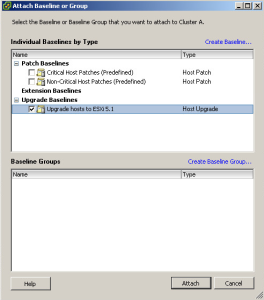
- When the baseline is loaded, click Scan to scan your hosts in the cluster against the baseline. Make sure you select the Upgrades check box and unselect the Patches and Extensions. Click Scan to start the process.
- When the scan completes, you should see how many hosts are compliant and non-compliant with the baseline. In my case, two hosts were not-compliant.
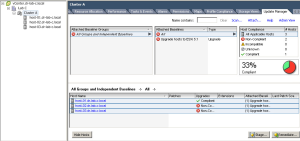
- Select the non-compliant hosts and click Remediate.
- In the Remediate wizard, verify that the correct hosts are selected and click Next.
- Accept the EULA and click Next.
- If you have incompatible 3rd party software running on your ESXi hosts, you can remove it at this point. Click Next.
- Under the Schedule part, type the Task Name and set desired remediation time. Click Next.
- In the Maintenance Mode Options, select the appropriate settings for your environment and click Next.
- Do the same in the Cluster Remediation Options, click Next.
- Review the settings in the Ready to Complete window and click Finish to start the upgrade process.
- Watch the progress, VMs will be migrated to other hosts. The host that is being upgraded should enter the maintenance mode, disconnect from the vCenter Server, upgrade to ESXi 5.1, reboot and reconnect to vCenter Server again.
When all hosts are upgraded, al hosts should be 100% compliant with the baseline and you have successfully migrated your hosts to ESXi 5.1 🙂
Cheers!
– Marek.Z
Be the first to comment