According to the vSphere Replication version 5.8 release notes, you cannot upgrade vSphere Replication from version 5.5.x or 5.6 to version 5.8 by using the vSphere Update Manager or the VMware Update Repository from the VAMI of the vSphere Replication Appliance. To upgrade your vSphere Replication Appliance to version 5.8 you must use a ISO image that is provided by VMware and manually update the appliance.
This said, here is a quick how-to on upgrading the vSphere Replication Appliance from version 5.5 to version 5.8 using the downloadable ISO image.
- First, shut down the vSphere Replication Appliance.
- Edit the settings of the vSphere Replication Appliance and mount the ISO file downloaded from VMware.
- Power the vSphere Replication Appliance back on.
- Next, open your internet browser and open the vSphere Replication web interface by navigating to https://<IP-or_FQDN>:5480
- Login with the root account.
- Select the Update tab and click the Settings button.
- Select Use CDROM Updates under the Update Repository and click Save Settings under Actions.
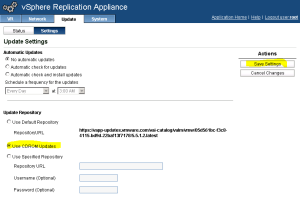
- Next, select the Status button and click Check Updates under the Actions.
- An update should be available as displayed in the picture below.
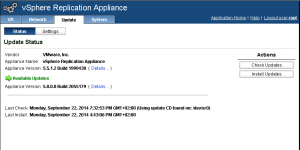
- Click the Install Updates button and click OK to confirm the installation.
- Wait until the update is applied and reboot the vSphere Replication Appliance.
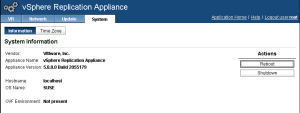
That’s it! The vSphere Replication Appliance should now be upgraded to version 5.8.
Cheers!
– Marek.Z
I just recently did this upgrade and now my vsphere replication server is listed as “not accessible” and the only solution I’ve found so far was ‘reboot it’ Which I’ve done a couple times now with no luck. Do you have any suggestions?
Hi,
You could try to redeploy the vSphere Replication appliance and see if it helps.
Cheers!