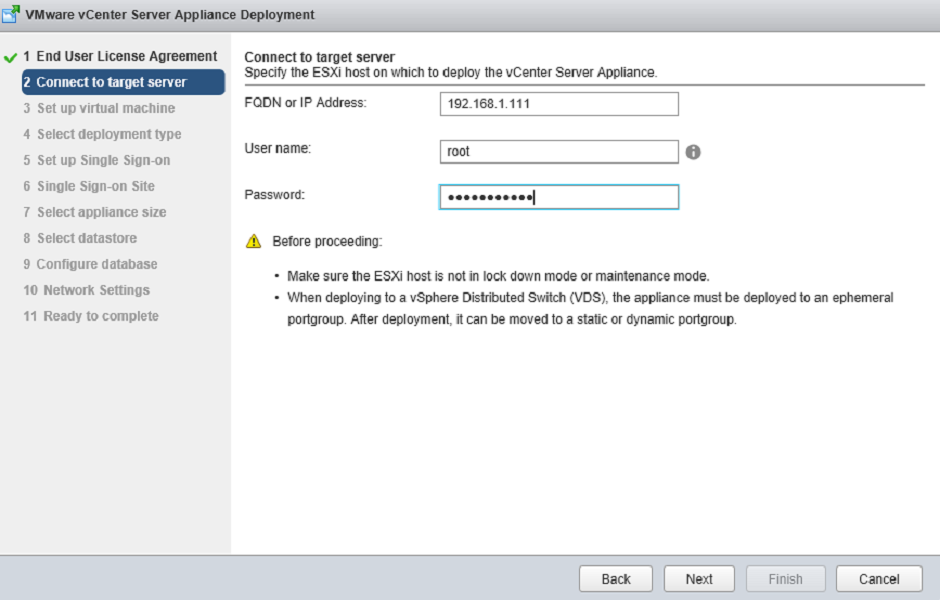In one of my previous posts we had a closer look on how to upgrade the vCenter Server Appliance from version 5.5 to version 6.0. This upgrade procedure described the upgrade process of the vCenter Server Appliance with an embedded Platform Services Controller (PSC) but doesn’t provide an upgrade or migration process if you want to deploy the vCenter Server Appliance with an external Platform Services Controller. According to the vSphere 6 Installation and Setup guide, if you want to use the vCenter Server Appliance with an external Platform Services Controller, you must deploy a new vCenter Server Appliance and select the appropriate options during the setup if you want to deploy an external Platform Services Controller.
Before we jump into the setup, let’s have a look at some pro’s and con’s when using this setup. And to make it more interesting, let’s have a look from the design perspective (Availability, Performance, Scalability, Security, Manageability and Recoverability) or maybe should I say the “VCDX” way? 🙂
Design Characteristics
Availability
- A vCenter Server Appliance with external Platform Services Controller can be protected by vSphere HA.
Performance
- An external Platform Services Controller will have a positive impact on the performance of your vCenter Server as the services running within the Platform Services Controller (Single Sign-On, Licensing, and Certificate Authority etc.) are moved to a dedicated machine.
Scalability
- An infrastructure with an external Platform Services Controller will be more scalable if you plan to grow to multiple vCenter Server instances that need to be linked together.
- An additional Platform Service Controller can be deployed to provide more resilience in the environment.
Security
- If the vCenter Server and the Platform Service Controller are in the same security domain, there are no significant constraints regarding the security in this deployment scenario.
Manageability
- An external Platform Services Controller will become more complex to manage as the dependencies between the 2 machines create more complex setup than just 1 machine.
Recoverability
- A vCenter Server Appliance with an external Platform Services Controller will be more difficult to recover as there are 2 machines that need to be recovered instead of 1.
- The RTO of a vCenter Server Appliance will go up since recovering 2 machines takes more time that recovering 1.
These design characteristics described above are just samples that I could think of at this time. If you have some additional characteristics that I should add to the list, please let me know in the comment and I will add it if applicable. I also started a discussion on the security characteristic at the VMTN forum so feel free to contribute! 🙂
Deploy vCenter Server Appliance with external Platform Services Controller
The process is relatively simple but you must deploy the Platform Services Controller first and when the setup is done, you can deploy the vCenter Server Appliance. Also, before you begin make sure you have the VMware Client Integration plug-in installed.
Deploy the external Platform Services Controller
- Open the vcsa-setup.html file and when it is loaded, click Install.
- Accept the EULA and click Next.
- Connect you an ESXi hosts. Provide username and password as well as the FQDN or IP address and click Next.
- Accept the certificate warning by pressing Yes.
- Next, enter the name and password for the external Platform Services Controller appliance.
- In the deployment type option, select the Install Platform Services Controller option under the External Platform Services Controller.
- Next, create or join an SSO domain. In my case, I create a new one. Provide the SSO password, SSO domain name and the SSO site name.
- Click Next on the appliance size window.
- Select a datastore and click Next.
- Configure the network settings for the external Platform Services Controller and click Next.
- Review the settings and click Finish to start the installation of the external Platform Services Controller.
- The deployment and installation process can take a while. When the installation of your Platform Services Controller is completed, you should see a message similar to the one depicted below. Click Close.
Deploy the vCenter Server Appliance
- When you close the message stating that your Platform Services Controller has been deployed, you will return to the installation/upgrade page.
- Click Install once again and accept the EULA.
- Connect to your ESXi host and accept the certificate warning.
- Provide a name and OS credentials for the vCenter Server Appliance. Click Next.
- Now, select the Install vCenter Server (Requires External Platform Services Controller) option under the External Platform Services Controller.
- In the next window, enter the FQDN or IP address and the SSO credentials of the external Platform Services Controller created earlier and click Next.
- Select the appliance size and click Next.
- Select a datastore and click Next.
- Choose if you want to use the embedded database or you want to use external Oracle database. In my case, I selected the embedded option.
- Configure the network settings for the vCenter Server Appliance and click Next.
- Review the settings and click Finish to start the installation.
- When the installation completes successfully, you can close the window.
This concludes the deployment of an external Platform Services Controller with vCenter Server Appliance. Just like the normal installation, the process itself is very simple and if you gather all information needed to deploy the vCenter Server Appliance and the external Platform Services Controller you shouldn’t encounter any errors and installation will complete in no time! 🙂
Cheers!
– Marek.Z