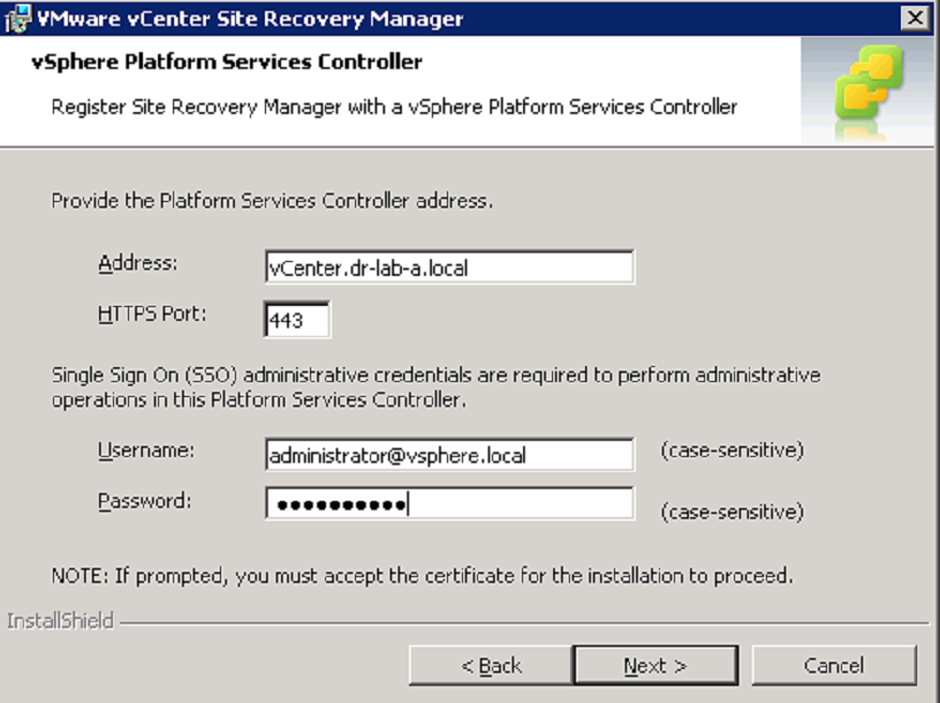The Site Recovery Manager 6.0 has been released for a while now so it is a good time to have a look at the upgrade process since the original release build also received a patch in April 2015. Before we jump into the upgrade process, let’s have a quick look at what’s new in Site Recovery Manager 6.0.
- Support for VMware vSphere 6.0, including integration with shared infrastructure components such as Platform Services Controller and vCenter Single Sign On.
- Support for Storage vMotion and Storage DRS on both the protected and recovery sites.
- Protection and recovery of virtual machines in IPv6 environments.
- IP customization enhancements to support dual-protocol IP configurations and independent IPv4 and IPv6 configurations.
As in previous releases, you can upgrade an existing vCenter Sire Recovery Manager installation and the upgrade process will preserve existing information and settings (except the advanced settings) in your current vCenter Site Recovery Manager deployment. Before you begin, make sure you have read the following:
- vCenter Site Recovery Manager 6 – Installation and Configuration guide (chapter 7, Upgrading Site Recovery Manager)
- Check the VMware Product Interoperability Matrix and verify that your current vCenter Site Recovery Manager version upgrade is supported.
- Read the vCenter Site Recovery Manager 6.0 release notes.
Note: As per vCenter Site Recovery Manager Installation and Configuration guide, upgrading from SRM 5.0.x and 5.1.x to SRM 6.0 is not supported. Upgrade SRM 5.0.x and 5.1.x to SRM version 5.5.x or 5.8.x release before you upgrade to SRM 6.0.
Upgrade Order
As described in the vCenter Site Recovery Manager Installation and Configurations guide, you must upgrade certain components of your vSphere environment before you upgrade the vCenter Site Recovery Manager. As always, upgrade the components on the protected site before you upgrade the components on the recovery site. Upgrading the protected site first allows you to perform a disaster recovery on the recovery site if you encounter problems during the upgrade that render the protected site unusable. The exception is the ESXi hosts, which you can upgrade after you finish upgrading the other components on the protected and recovery sites. Check my 2 part blog post series on how to upgrade your vSphere environment to version 6.0.
When upgrading to Site Recovery Manager 6.0 follow these steps as described below.
- Upgrade all components of vCenter Server on the protected site.
- If you use vSphere Replication, upgrade the vSphere Replication deployment on the protected site.
- Upgrade Site Recovery Manager Server on the protected site.
- If you use array-based replication, upgrade the storage replication adapters (SRA) on the protected site.
- Upgrade all components of vCenter Server on the recovery site.
- If you use vSphere Replication, upgrade the vSphere Replication deployment on the recovery site.
- Upgrade Site Recovery Manager Server on the recovery site.
- If you use array-based replication, upgrade the storage replication adapters (SRA) on the recovery site.
- Verify the connection between the Site Recovery Manager sites.
- Verify that your protection groups and recovery plans are still valid.
- Upgrade ESXi Server on the recovery site (optional).
- Upgrade ESXi Server on the protected site (optional).
- Upgrade the virtual hardware and VMware Tools on the virtual machines on the ESXi hosts.
Source: vCenter Site Recovery Manager 6.0 Installation and Configuration guide.
Upgrade Site Recovery Manager 5.8
Before you begin, make sure you make a full backup of the Site Recovery Manager database and if you made changes in the advanced settings, take a note of those settings as they will be reset. If you are using vSphere Replication Appliance 5.8, you must upgrade it to version 6.0 before the Site Recovery Manager upgrade. See my previous blog on how to do it.
This procedure will describe the in-place upgrade of Site Recovery manager 5.8 to version 6.0.
- Open the downloaded executable from VMware and select your language.
- Click Next on the welcome page and the VMware patents page.
- Accept the EULA and click Next.
- Review the pre-installation tasks in the installation and configuration guide if necessary and click Next.
- Change the installation folder if necessary and click Next to continue.
- Enter the Platform Services Controller address and the SSO Admin username and password.
- Accept the Platform Services Controller security certificate.
- Select the vCenter Server from the drop-down list that the Site Recovery Manager should register to an click Next.
- Review the information to register the Site Recovery Manager extension and click Next.
- Choose a server certificate and click Next.
- Review the information that will be used to generate the certificate and click Next.
- Enter the SRM database username and password.
- Next, specify the account to run Site Recovery Manager and click Next.
- Confirm the vCenter Server address at the Recovery Site and click Next.
- Accept the certificate from the Recovery Site and click Next.
- Click Install to start the installation process.
- Close the wizard when it is finish.
At this point the Site Recovery Manager is upgraded to version 6.0. If you are logged in to the vSphere Web Client, log out, clear the browser cache and log back in. The Site Recovery Manager extension should be visible now.
Next, upgrade the Protected Site and then verify your protection groups, recovery plans etc.
Cheers!
– Marek.Z