This is a quick-steps guide on how to integrate the vCenter Hyperic with vCenter Operations Manager, using the management pack for vCenter Hyperic. The management pack for vCenter Hyperic includes an embedded adapter and preconfigured dashboards. You can use the dashboards to monitor the vCenter Hyperic resources imported by the management pack.
In this example I am using vCenter Hyperic version 5.8.1 and vCenter Operations Manager version 5.8.1.
Before you begin, download the Management Pack for vCenter Hyperic from VMware Solution Exchange.
Install the Management Pack
The Management Pack for vCenter Hyperic ships as a PAK file for the vCenter Operations Manager vApp which I am using in this scenario.
- Open the vCOps administration page by browsing to http: //<IP_or_FQDN>/admin
- Login with your credentials.
- Select the Update tab and click Browse.
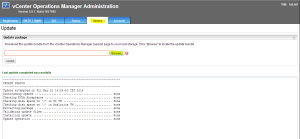
- Select the PAK file and click Open.
- Next, click the Update button.
- Confirm the update by clicking OK.
- Read the EULA, accept the terms of the agreement and click OK.
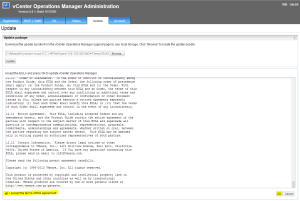
- Click OK to begin the update process.
- When the update completes log out from the vCOps administration page and log in to the vCOps custom user interface as administrator (https: //<IP_or_FQDN>/vcops-custom).
- Go to Admin -> Support page.
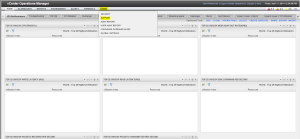
- Select the Info tab.
- Scroll down to the Adapters info pane and verify that the MP for Hyperic is discovered by vCOps.
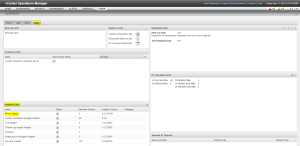
- If it is not discovered, click the Describe button located at the top right of the Adapters info pane.
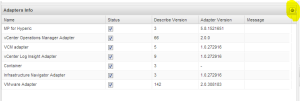
- Click Yes to start the describe process.
- Click OK on the re-describe process message.
vCenter Server Configuration
Now the management pack is installed, you must verify that you can perform administration tasks in the vCenter Hyperic user interface.
- Open the vCenter Hyperic user interface by navigating to https: //<IP_or_FQDN>:7080
- Log in with the hqadmin account.
- Navigate to the Administration page and select HQ Server Settings.
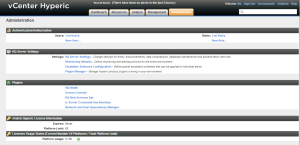
- Scroll down to the vCenter Settings and provide the vCenter URL, username and password.
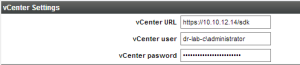
- Click OK at the bottom of the page to save your settings.
Add Adapter Instance
The next step is creating a vCenter Hyperic adapter instance in vCOps.
- Open the vCOps custom user interface page once again and from the Environment menu, select Configuration and then select Adapter Instances.
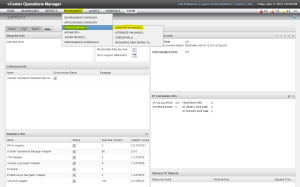
- In the Manage Adapter Instances window, select the vCenter Operations Standard Server from the Collector menu and the HP for Hyperic as the Adapter Kind.
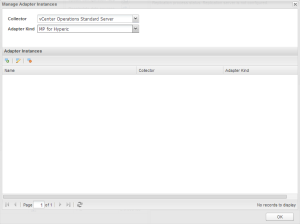
- Click Add New Adapter Instance button under the Adapter Instances. A new window will open.
- Provide a name for the new adapter instance, for example: vCenter Hyperic Adapter
- Enter the Hyperic Server URL and the vCenter Operations Manager URL.
- Select if you want to verify certificate, the host name and if there is support for auto discovery. Select false/true from the drop-down menu. In case of doubt, see the vCenter Operation Manager Pack for vCenter Hyperic Installation and Configuration guide.
- Click the Add button next to the Credential drop-down menu.
- Select the Hyperic Credentials as the credentials kind, enter an instance name and provide the vCenter Hyperic and vCOps username and password.
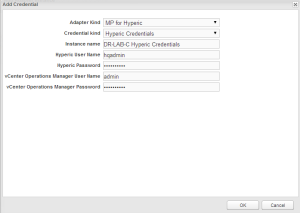
- Click OK to save the credentials and to close the window.
- Click the Test button to verify the settings.
- When the verification completes successfully, you should end up with a setting similar to this.
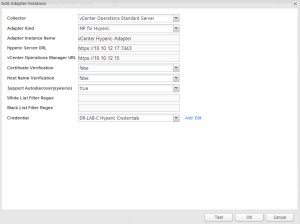
- Click OK to save the new adapter instance settings.
- The new adapter will now be visible under the Adapter Instances in the Manage Adapter Instances window.
- Click OK to close the window.
At this point the integration of vCenter Hyperic with vCenter Operations Manager is finished. Have fun creating your own custom dashboards or take a look at the preconfigured ones! 🙂
Cheers!
– Marek.Z
Just a quick question. Is it possible to integrate a physical server running Hyperic (e.g. physical EMC AVAMAR servers) into vROPs for monitoring?
Hi,
Yes, it can be done as Hyperic has agent for different types of OS’s. Check the release notes.
Cheers!