In the previous part we had a closer look at customizing the IP addresses of multiple virtual machines in SRM using the IP customization rules. In this final part of customizing IP addresses in SRM 5, we will customize the IP addresses for multiple virtual machines using the DR IP Customizer tool which is installed with SRM.
According to the Site Recovery Manager Administrator Guide, the DR IP Customizer tool allows you to define explicit IP customization settings for multiple protected virtual machines on the protected and recovery sites. In addition to defining subnet IP mapping rules, you can use the DR IP Customizer tool to apply customized networking settings to virtual machines when they start on the recovery site. You provide the customized IP settings to the DR IP Customizer tool in a (CSV) file.
There is also a list of guest OS’s which SRM 5 supports with IP addresses customization. Check the Compatibility Matrixes for vCenter Site Recovery Manager.
Run DR IP Customizer to generate CSV file
- Log in on the vCenter Server or where the SRM Server is running.
- Open the Command Prompt.
- Change the directory to C:\Program Files\VMware\VMware vCenter Site Recovery Manager\bin
- Run the dr-ip-customizer.exe command to generate a CSV file. For example: C:\>dr-ip-customizer.exe –cfg ..\config\vmware-dr.xml –cmd generate –out “C:\IPAddressesProtected.csv” –vc vCenter.dr-lab-a.local
- Press Y when asked about the server thumbprint.
- Enter the administrator username and password.
- Press Y once again when asked about the server thumbprint.
- The file will be generated and placed in the folder specified by the –out
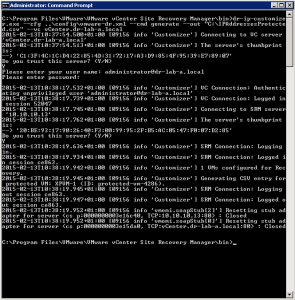
Modify the CSV file
- Open the file. I am using Excel 2013. Remember to import the file instead of opening it directly. Use the Get External Data under the Data
menu. - The CSV file should look similar to the one depicted blow.
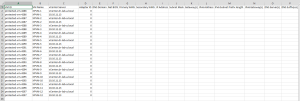
- As you can see, each VM is listed twice. This is because you have to set the IP address settings for each VM on the Protected Site and the Recovery Site. Populate the CSV file accordingly and save it. The options and examples on how to set for example DHCP address are well documented in the Site Recovery Manager Administrator Guide.
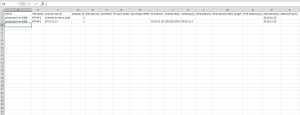
Apply CSV file to virtual machines
- The final step is to import the CSV file back to SRM.
- Enter the following command from the command prompt in the “C:\Program Files\VMware\VMware vCenter Site Recovery Manager\bin” directory: C:\>dr-ip-customizer.exe –cfg ..\config\vmware-dr.xml –cmd apply –csv “C:\IPAddressesProtected.csv” –vc vCenter.dr-lab-a.local
- Enter Y for the certificate warning.
- Provide the administrator username and password.
- Enter Y once again for the certificate warning.
- The DR IP Customizer will import the new settings and close the connection.
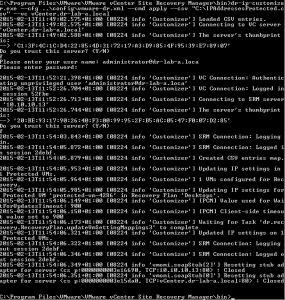
This concludes the final part in the Customizing IP addresses for VM’s in SRM 5 series. As you can see, there three different ways to set the IP addresses on the virtual machines in SRM. I think that you should evaluate all three possibilities and choose the option that is best suitable for your environment and your business.
Cheers!
– Marek.Z
Be the first to comment