In the previous part we configured the inventory mappings in the Site Recovery Manager to map the resources at the Protected Site to the resources at the Recovery Site. In this part of the SRM mini-series we will go deeper on the protection groups that can be configured in SRM. A protection group is a collection of virtual machines that Site Recovery Manager protects together.
Create Protection Groups
- On the Protected Site, open the vSphere Web Client and log in with the administrator account.
- On the left pane, under Home, go to Site Recovery.
- Next, select Sites to open the sites configured earlier.
- Select the Protected Site and provide the administrator login credentials for the Recovery Site.
- Select the Related Objects tab and click on the Protection Groups. Click on the Create Protection Group button and the create protection group wizard will be started.
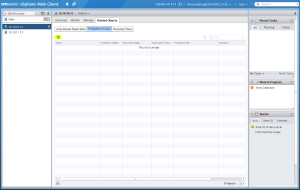
- Enter a suggestive name for the protection group. Click Next.
- In the Protection Group Type part, select the Protected Site and select the replication type. In my case I used the vSphere Replication since I am using the vSphere Replication Appliance to replicate the virtual machines to the protected site.
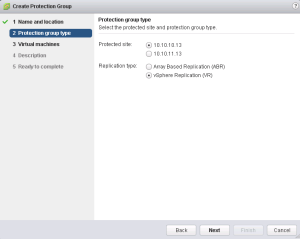
- Next, select the virtual machines that you want to add to this protection group.
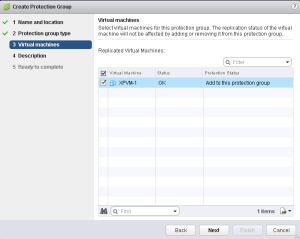
- Enter a description of this protection group and click Next.
- Review the settings and click Finish to create this protection group.
The newly created protection group will now be visible in the table. After the initial configuration process is finished, the Protection Status should display OK. If the status of the protection group turns to Not Configured, there can be several reasons for this.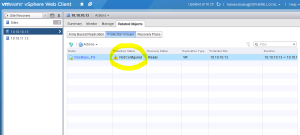
- The site-wide inventory mappings were configured before you created the protection group.
- The placeholder datastore mappings were configured before you created the protection group.
- A virtual machine was added to a protection group after it was created.
- Virtual machines lost their protection, possibly because you reconfigured them after you added them to a protection group. For example, you added or removed virtual disks or devices.
To see what causes this issue(s), select the protection group and go to the Related Objects tab and select the Virtual Machines button. Check the Protection Status of each virtual machine to see what causes the error. In my case, as depicted below, there is a CD/DVD drive attached to the virtual machine that causes the error.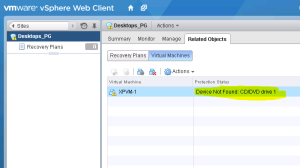
To solve this, I did the following.
- Select the VM and click on the Change the VM Protection Properties.
- Open the CD/DVD drive settings and click Detach. Click OK.
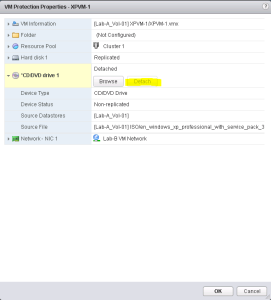
- The Protection Status should now read OK.
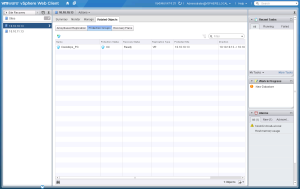
This concludes the protection groups configuration part of the SRM implementation. In the next part we will take a closer look at the recovery plans in SRM that can be configured in the vSphere Web Client.
Cheers!
– Marek.Z
- Back to Basics – SRM – Part 1: Site Pairing
- Back to Basics – SRM – Part 2: vSphere Replication
- Back to Basics – SRM – Part 3: VM Replication
- Back to Basics – SRM – Part 4: Inventory Mappings
Be the first to comment