In the previous part we have set up all prerequisites necessary for the vCloud Automation Center. We can now proceed with the installation and configuration.
Install vCAC
- Navigate to the extracted installation zip folder and from the Setup folder, execute vCAC-Server-Setup file.
- Accept the EULA. Click Next.
- Chose the destination folder or leave it to default. Click Next.
- Make sure you enable the Database option and click Next.
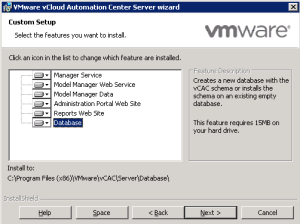
- Click Install to start the installation.
- Click Finish to end the installation.
Configure vCAC
When the installation completes successfully, the configuration wizard will be started automatically.
- Click Next on the welcome page.
- Enter a valid license, click the Add License button and click Next to proceed.
- In the vCAC Database Configuration window, enter the database instance name, the database name, and SQL user name and password that has privileges to create databases on the SQL server. Alternatively, you can use the currently logged on user to create the database and schema. Click Next.
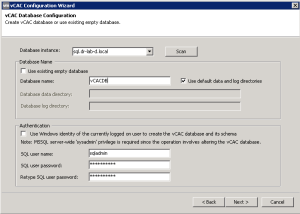
- Create a security passphrase by typing a phrase and click Next.
- In the vCAC Website Configuration window, select an available website from the drop down menu. Select a port number or use 443 and click the Test Button to verify if the port is available.
- Generate a self-signed certificate if you don’t have one, otherwise use the domain certificate. Click Next to proceed.
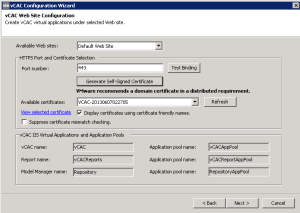
- Add vCAC service user account credentials for the manager service and IIS application pools.
- Next, in the AzMan Authorization Store Type window, select Active Directory (as this was set up earlier) and enter the connection string. Click Next.
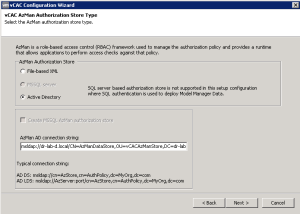
- Configure the vCAC Model Manager, enter the SMTP configuration and click Next.
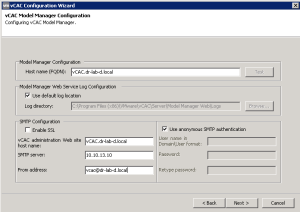
- Configure the vCAC Manager Service. Make sure the Active node is selected. You can also change the default log location. Click Next.
- In the vCAC Website Configuration window, verify the host name, enable web farm support and change the web site log file location. Click Next.
- Click the Configure button to start the vCAC configuration and watch the progress.
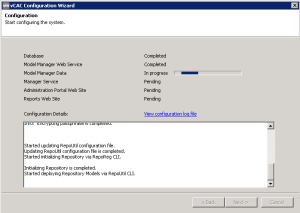
- When the configuration wizard is completed, click Next.
- And finally, click Finish to end the vCAC installation and configuration.
Install Distributed Execution Managers
A Distributed Execution Manager executes the business logic of custom models, interacting with the database and system as required. Distributed Execution Managers can also manage cloud and physical machines for vCloud Automation Center. There are two roles of Distributed Execution Managers:
- Worker: the worker role is responsible for executing workflows
- Orchestrator: the Orchestrator role is responsible for monitoring the worker instances, pre-processing workflows for execution, and scheduling workflows
The installation procedure is identical for both Distributed Execution Managers.
- Navigate to the extracted installation zip folder and from the Setup folder, execute vCAC-DEM-Setup file.
- Click Next on the welcome page.
- Accept the EULA and click Next.
- Enter the DEM instance name and description. Select the Orchestrator role or Worker role. Click Next.
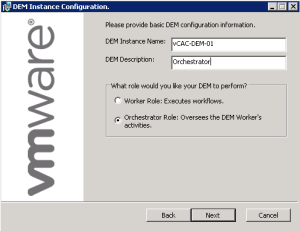
- In the Custom Setup window, change the installation location if you want to. Otherwise accept the default and press Next.
- Enter the Manager Host name and port, Model Manager Web Service host name and port, Model Manager username and password. Click Next.
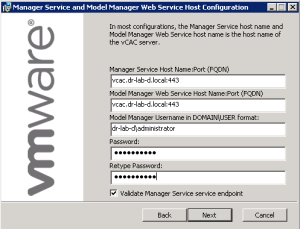
- Configure the Distributed Execution Manager Service by providing a username and password.
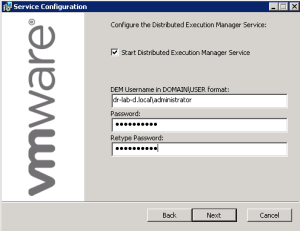
- Next, click Install to start the installation process.
- When the installation wizard is ready, click Finish to end the installation.
Repeat the process for the Worker DEM.
Verify the services
- Open the services (services.msc) on your server.
- Verity the VMware DEM-Orchestrator, VMware DEM-Worker and VMware vCloud Automation Center services are up and running.
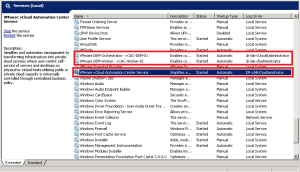
The installation and configuration of vCloud Automation Center is now completed.
Proceed to part 18 where we will install the self-service portal website.
Cheers!
– Marek.Z
- vCloud Suite POC Part 1: Introduction
- vCloud Suite POC Part 2: Installing vCloud Director Cell
- vCloud Suite POC Part 3: vCloud Director Configuration
- vCloud Suite POC Part 4: Creating a new Provider vDC
- vCloud Suite POC Part 5: Creating new Organization
- vCloud Suite POC Part 6: Add and Publish Catalogs
- vCloud Suite POC Part 7: Create New vApp
- vCloud Suite POC Part 8: Add vCloud Connector
- vCloud Suite POC Part 9: Move VM to the Cloud
- vCloud Suite POC Part 10: Add vCenter Chargeback Manager
- vCloud Suite POC Part 11: Install and Configure vCenter Chargeback Manager
- vCloud Suite POC Part 12: vCenter Chargeback Manager Cost Analysis and Reporting
- vCloud Suite POC Part 13: Add vCenter Operations Manager
- vCloud Suite POC Part 14: Configure vCenter Operations Manager
- vCloud Suite POC Part 15: Create Custom UI in vCenter Operations Manager
- vCloud Suite POC Part 16: Add vCloud Automation Center
Nice writeup. How longer did it take for you to deploy the entire POC (just the POC, not the time taken to write these blog posts 🙂 ). Thanks!
Hi Sriram,
Approximately 4 weeks, but this includes troubleshooting etc.
Thanks for visit!
Cheers!
Thanks Marek – is there any deployment without troubleshooting ever 🙂
Exceptions left out Sriram 🙂
Cheers!